HOW TO USE THE All Customers SECTION #
All Customers Page #
The All Customers Section not only allows you to view/create/edit Customers but also with Employees and Shop Managers.
Overview
- Create/View/Edit Users
- Search Users
- Change User Role
Use the Add New button in top right corner of main page to add a new user. To change the user role you must check the left box of the user you want to change the user role for. Then use the drop down menu that says “Change role to…” and select from the available options.
Possible User Roles: **Take note that the Role of Site Owner Admin cannot be changed and belongs to the owner of the GaragePOS System.
- Employee
- Shop Manager
- Customer
Please take note that different roles have different access permissions. For example: the user role employee cannot access certain information such as POS Settings and Digital currency payouts. This is the same for shop manager.
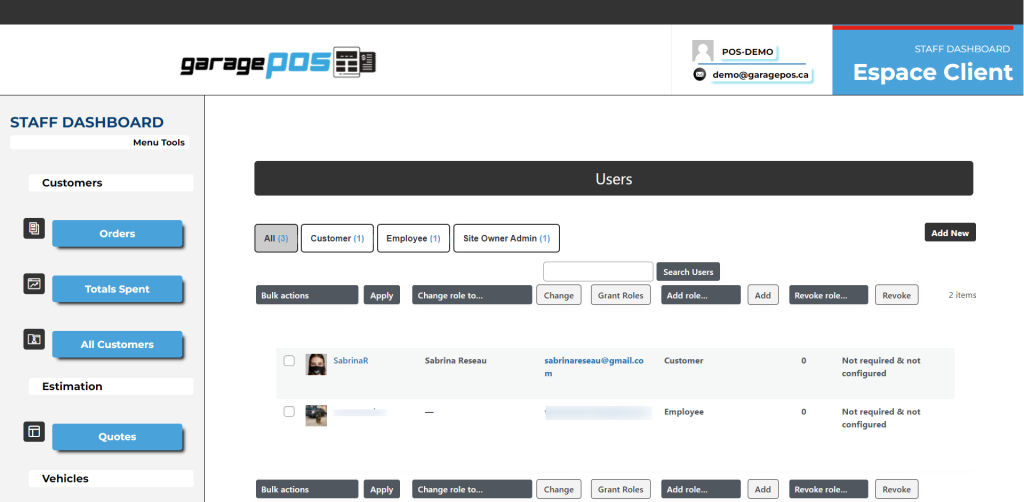
Add New Button will open a new page and allow you to now enter the new user. **Note: All Users are created as “Customers” and can only be changed to “Employee” after having been created. This means you need to create the user first and then change the “USER ROLE” to Employee or any desired Roles from the drop down options.
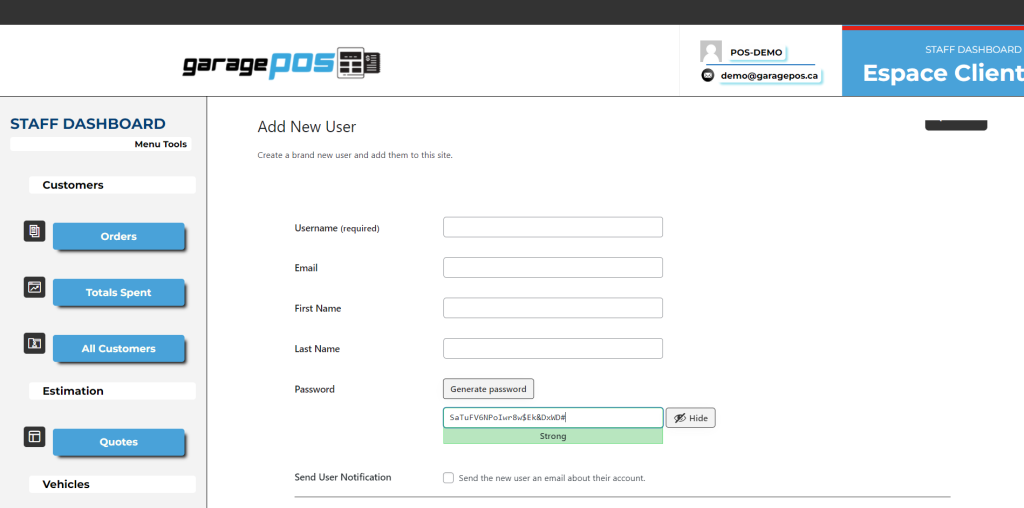
What can be done on the Edit Customer page:
- Edit User Credentials
- Send Password Reset
- View user’s Digital Currency wallet
- Edit digital currency settings for that user (ie: Disable digital currency email notifications for that user, change Currency display for that customer )
After the User is created you can now go EDIT further information about the user or if needed take action like send a reset email for new password change to that specific customer.

Further on the page is the Digital Currency settings for that specific user. Decide to allow or disallow email notifications and you can also change the currency type the customer will see. Example: they prefer to see their funds totals in USD as opossed to CAD, well this is possible by using the drop down and selecting.

If the customer holds any BTC in their wallet, it will reflect here as well as in their EspaceClient.

Main customer credentials are held in this section and are made up of 2 parts.
- Customer Billing Info/Address
- Customer Shipping Info/Address
If the information is the same for Billing and Shipping, then use the COPY button to just copy over all the same info to the shipping section of user credentials.





